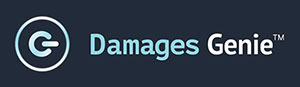FREQUENTLY ASKED QUESTIONS
Sign up is an easy 3-step process. The steps are independent of one another and can be completed separately.
Step 1: Register your firm (2 minutes)
Click the “Start Free Trial” button on top right, complete the registration and email verification process to log in to your Firm Dashboard. Note: If you’re an attorney and are using your professional email for registration, you’ll need to switch your email to an admin or general office person’s email before adding yourself as an attorney.
Step 2: Add attorneys (1 minute per attorney)
While logged in to your Firm Dashboard, select Attorneys from the menu on the left and click the blue “Add Attorney” button to add attorneys. Note: If you are an attorney and you used your professional email during firm registration, you need to replace your email in Settings with an admin or general office person’s email before adding yourself as an attorney.
Step 3: Add and activate cases (2 minutes per case)
No, cases cannot be deleted. Cases are moved to the Archived Cases section of your Attorney Dashboard after their status is changed to “Off” from the Firm Dashboard.
Unfortunately, data cannot be altered or removed. The App has measures in place to prevent accidental entries, but we understand errors happen and recommend the correct entry or explanation be made following the mistake. You can mark the incorrect entry as such in the notes section of your Attorney Dashboard.
Yes, all data is stored in a secure cloud, with redundant servers and frequent backups.
Pins cannot be reset. To protect your privacy the App will log out after 3 unsuccessful pin entries. You will need to log back in using the login credentials from your original welcome email and follow the prompt to set/reset a new pin. If you no longer have the email, ask your attorney to resend login credentials.
Only your attorney(s) can view what you entered in the App.
No, Damages Genie only records client-requested location info and does not otherwise track or collect other location data. The location button in the App is for the client (the plaintiff) to send their attorney location information when reporting an incident in the Attorney-Client Communication page. This feature is set to “Off” by default and requires user permission.
Don’t see the answer you’re looking for? Email your question to [email protected] and a customer success specialist will contact you within one business day.